How to Send Calendly Notifications to WhatsApp: Your Clients Won't Miss an Appointment
Picture this: Your calendar is fully booked, and you’re excited for a productive day ahead—only to have some clients completely forget their appointments. The result? Lost revenue, missed opportunities, and empty time slots that could have been filled with paying clients.
Frustrating, right? You’re not alone. No-shows are a common pain point for business owners, marketers, and service providers.
But there’s an easy fix! All you have to do is send your clients booking notifications and reminders through WhatsApp. How? Xenio can help you integrate Calendly and WhatsApp effortlessly through a plug-and-play solution. So whenever a client books an appointment via Calendly, you both get notified, and they receive reminders of their booking.
Here’s all you need to know
Why Use WhatsApp for Calendly Notifications?
You might be wondering: Why WhatsApp? Why not just stick with email or SMS reminders?
WhatsApp boasts over 2 billion active users worldwide, and its open rates are staggering—98%. Plus, it’s personal, instant, and already a part of your client’s daily life.
By sending Calendly reminders via WhatsApp, you can meet your clients where they’re most active. The result? Fewer missed meetings, happier clients, and more revenue for you.
Also, Callendar’s integration process is smooth and straightforward, and it ensures that you’re up and running in minutes. So you don't need to create complicated workflows, go through tedious configurations, or keep track of endless login credentials.
Moreover, You don’t have to break the bank to streamline your scheduling process. And that applies to both the Free Plan and the Pro Plan. Callendar offers pricing that scales with your needs.
Speaking of scalability, this integration grows with you, from solopreneurs managing a handful of clients to enterprises scheduling hundreds of meetings. Upgrade plans as your needs evolve, ensuring consistent performance.
What You'll Need to Get Started
Before diving into the integration process, you must ensure everything is in place for a seamless setup. Think of this as gathering the ingredients for a recipe—having the right tools upfront makes everything smoother. Here’s your checklist:
1. A Paid Calendly Account
First things first, you’ll need a paid Calendly account. Why? Because the integration relies on Calendly’s premium features, which allow API connections and advanced functionalities not available in the free version. If you’re not already on a paid plan, this might be the perfect time to upgrade and unlock Calendly’s full potential.
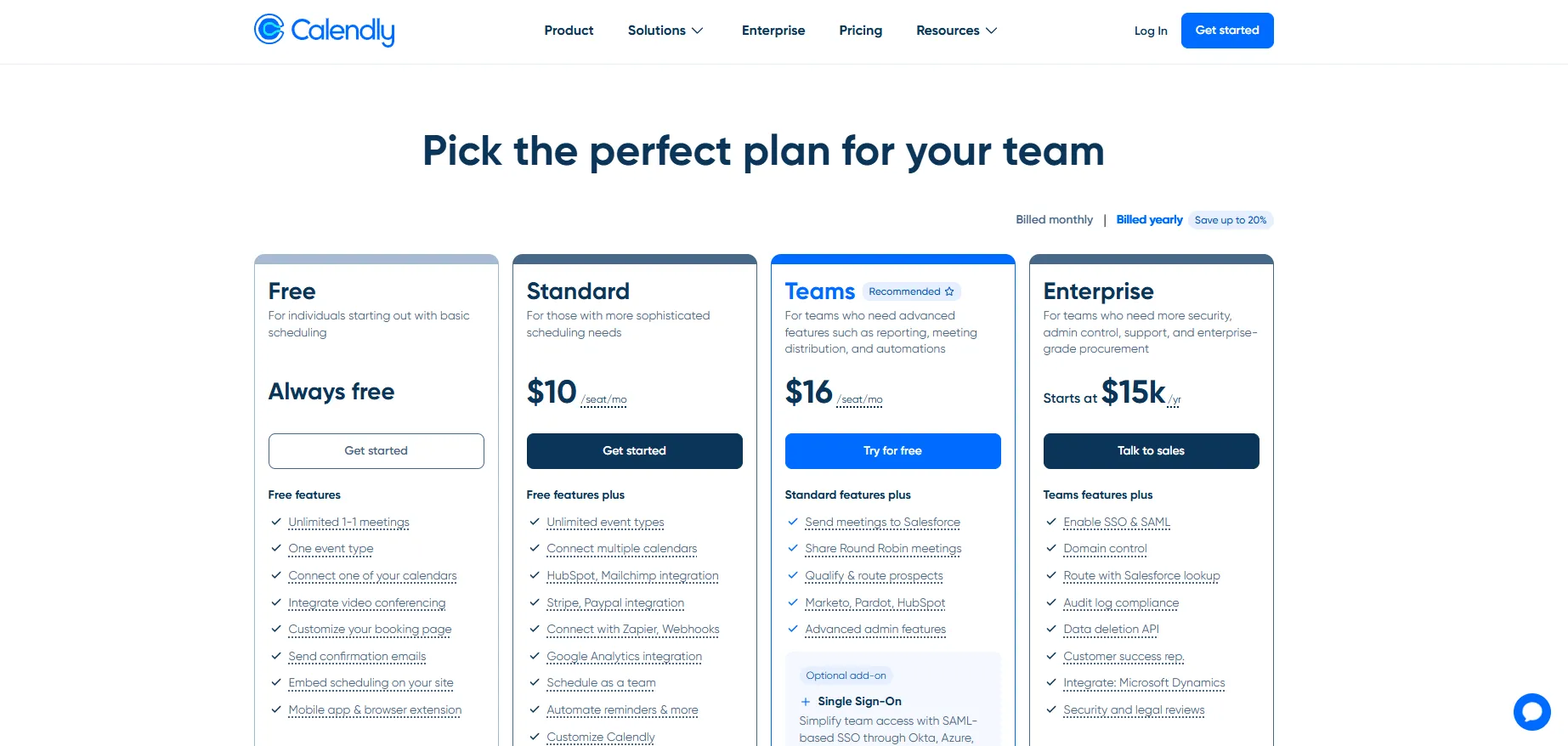
2. A Valid WhatsApp Number
Next, you’ll need a WhatsApp number. The beauty of this integration is its flexibility—there’s no need for a business-specific WhatsApp account or WhatsApp API. Your regular number works just fine. That said, if you’re a business owner looking for scalability, you can use your own number powered by the API from 360dialog for $29/month.
3. Access to Callendar’s Integration Service
Finally, visit the Callendar website at callendar.co to sign up for the integration. This is where all the magic happens. You don’t need to install apps or navigate complex dashboards; just follow the steps below.
Steps to Connect Calendly to WhatsApp
Setting up the Calendly-WhatsApp integration has never been easier. Callendar’s design philosophy revolves around simplicity—no coding, no third-party apps, and no tech headaches. Just follow these steps:
Step 1: Sign Up for the Integration
Begin your journey by heading to callendar.co/calendly. Once there, you’ll be prompted to enter your WhatsApp number. This step ensures Callendar knows where to send appointment reminders.
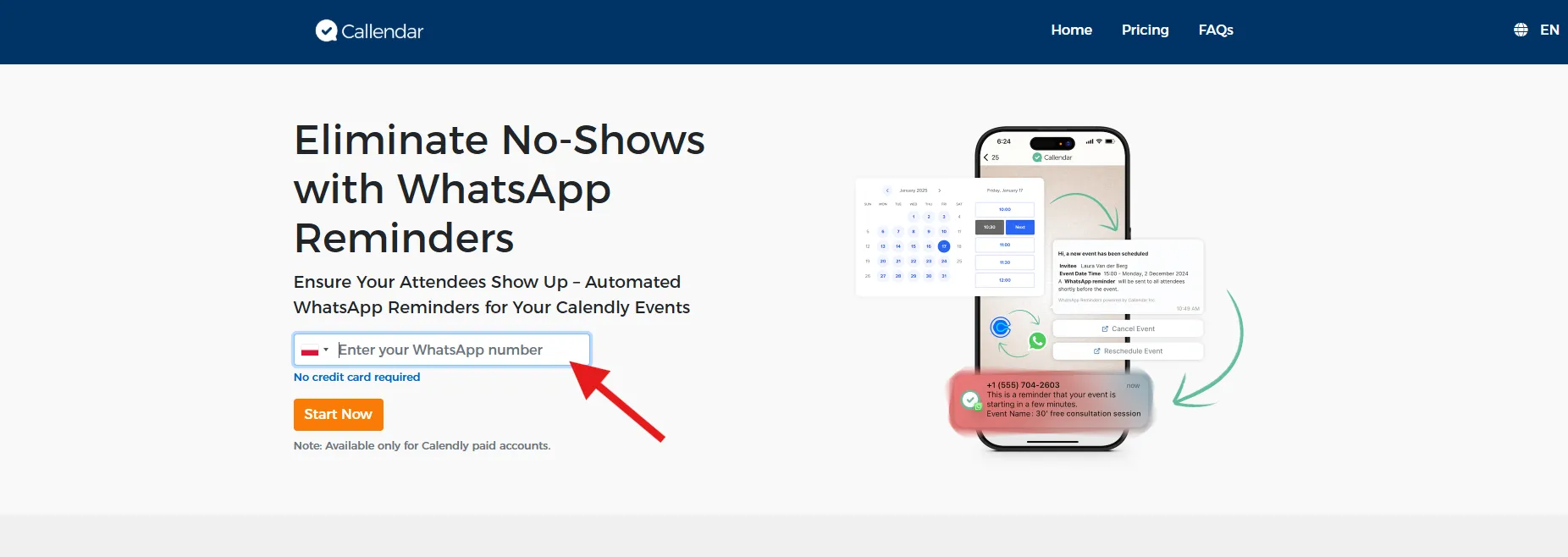
Step 2: Activate the Service
Shortly after signing up, you’ll receive an activation link via WhatsApp. This quick process validates your account and confirms your Calendly subscription. Here’s the best part—managing additional dashboards or configuring complex settings is unnecessary. With one click, the integration activates instantly.

Step 3: Automate Reminders via WhatsApp
Important! If you're not collecting your clients' phone numbers make sure to follow the guide on how to add custom fields in Calendly below!
Once the integration is live, Callendar will automatically send appointment reminders via WhatsApp. But make sure you’re collecting your clients’ phone numbers via Calendly. The video below can guide you through the process of adding the phone number field if you’re not familiar with the process.
By default, reminders come from a virtual number provided by Callendar, ensuring prompt delivery to your clients.
If you want to personalize the experience further, the Pro Plan lets you send reminders from your own WhatsApp number. This added customization can enhance trust and branding, especially for businesses that rely on client relationships.
Pricing Plans for WhatsApp Notifications
Callendar offers 3 pricing plans that fit all business sizes:
- Free Plan: 10 reminders/month, perfect for solo entrepreneurs.
- Standard Plan ($9/month): 100 reminders/month, ideal for small businesses.
- Pro Plan ($29/month): 300 reminders/month, full customization options, and the ability to use your own WhatsApp number.
With these affordable plans, the question isn’t “Should I use WhatsApp reminders?” but rather, “How soon can I start?”
Additional Integrations by Callendar
Callendar isn’t limited to Calendly. They’ve created integrations for other tools to streamline your workflow further:
- HubSpot Meeting Scheduler: Ideal for businesses using HubSpot’s CRM for client management.
- Google Calendar: Simplify reminders for Google-based scheduling.
- Zoom Meeting Scheduler: A highly anticipated integration for remote meetings.
These additional tools make Callendar a go-to solution for enhancing platform scheduling efficiency.
Never Miss an Appointment Again
If you’re tired of dealing with no-shows, WhatsApp reminders are the solution you’ve been searching for. By integrating Calendly with WhatsApp through Callendar, you’ll keep your clients on track, save time, and boost your bottom line.
Ready to get started? Click here to set up WhatsApp reminders for your Calendly account today!
Don’t wait—your next big opportunity is just a reminder away.
